Setting up your online services account
Register to use our online services
Creating an online services account with the Companies Register allows you to complete the majority of your transactions with us online. It's free to set up, but fees apply when completing some transactions. There are 2 steps to setting up an account — ensuring you have a RealMe® login, and choosing the type of account you need.
Terms and conditions
When you create an online services account with us, you're asked to agree to our terms and conditions, which help ensure the information you provide is kept secure. By agreeing to our terms and conditions, you're committing to keeping your information on the Companies Register up to date.
Our terms and conditions set out your responsibilities as an online services account administrator and, in particular, managing access to our services by other users of your account.
1. Ensure you have a RealMe® login
To create an online services account you must have a RealMe username and password.
If you already have a RealMe® login
Select the Login button at the top of the page if you:
- already have a RealMe username and password that you created to access the Companies Register, or
- have a RealMe® username and password from another agency.
Get a RealMe® login
If you don't already have a RealMe® login:
- Select the Create link at the top right corner of this page.
- Select Create a RealMe® login and follow the instructions to create a username and password.
- After you've created your username and password, select Next to start creating your online services account.
- Follow the instructions in Step 2 to choose which type of account you need.
2. Choose which type of online services account you need
On the Choose your account screen, select which of the following 3 account user options applies to you.
Customise your account dashboard
Once your online services account is confirmed, you can start to set up how some services and applications appear on your account dashboard.
Permission to update company records
If you set up an online services account for an organisation, you become an administrator of the account and can update some details, set up direct debit to pay online service fees, and add or remove users from the account.
Any users of an organisation's online services account who want to complete tasks and transactions on behalf of the organisation — for example, filing an annual return — must confirm their authority to do so.